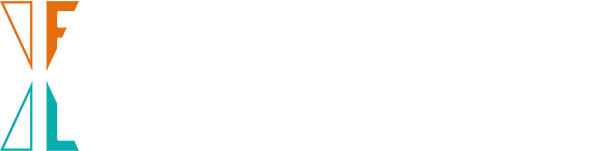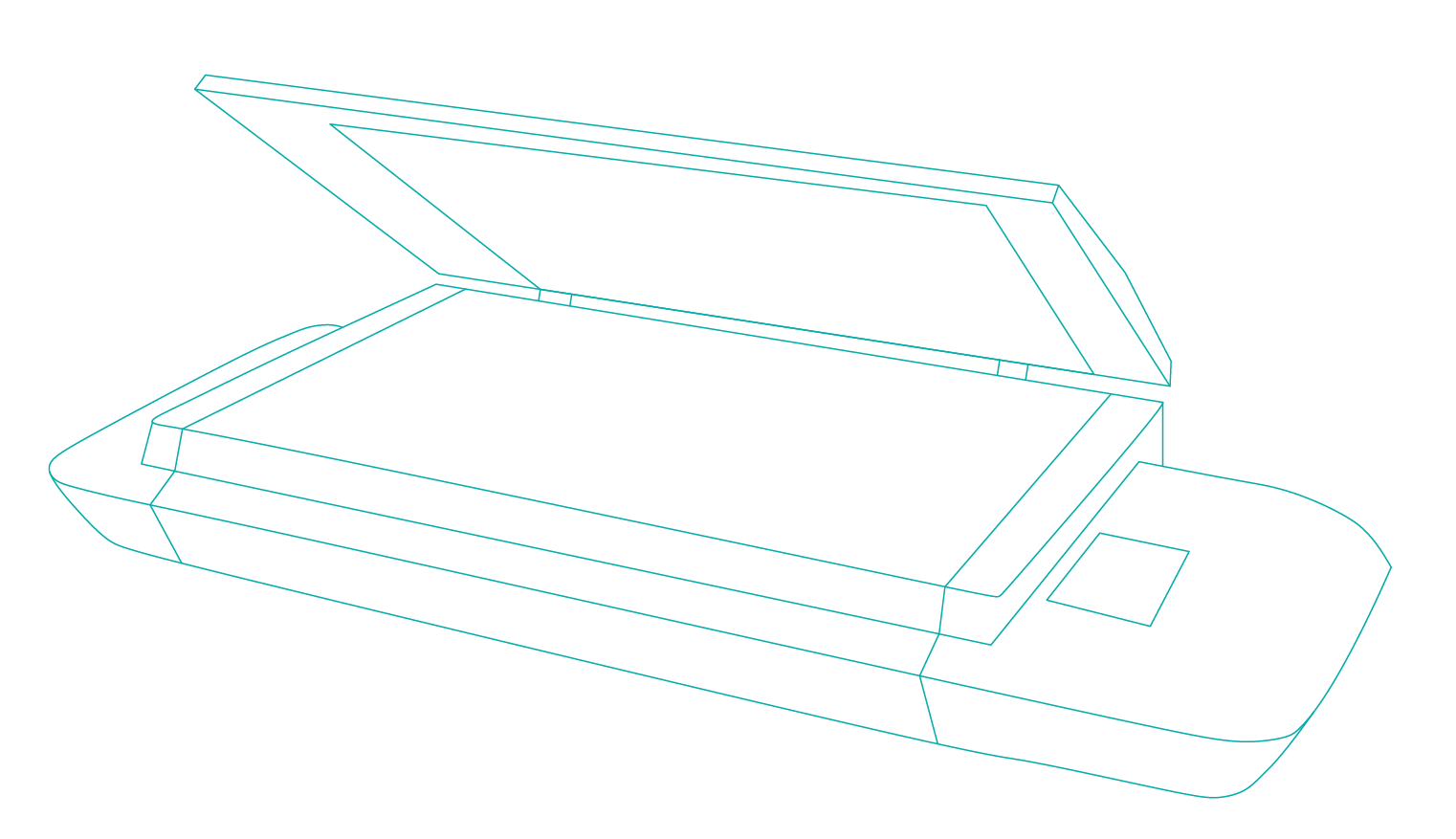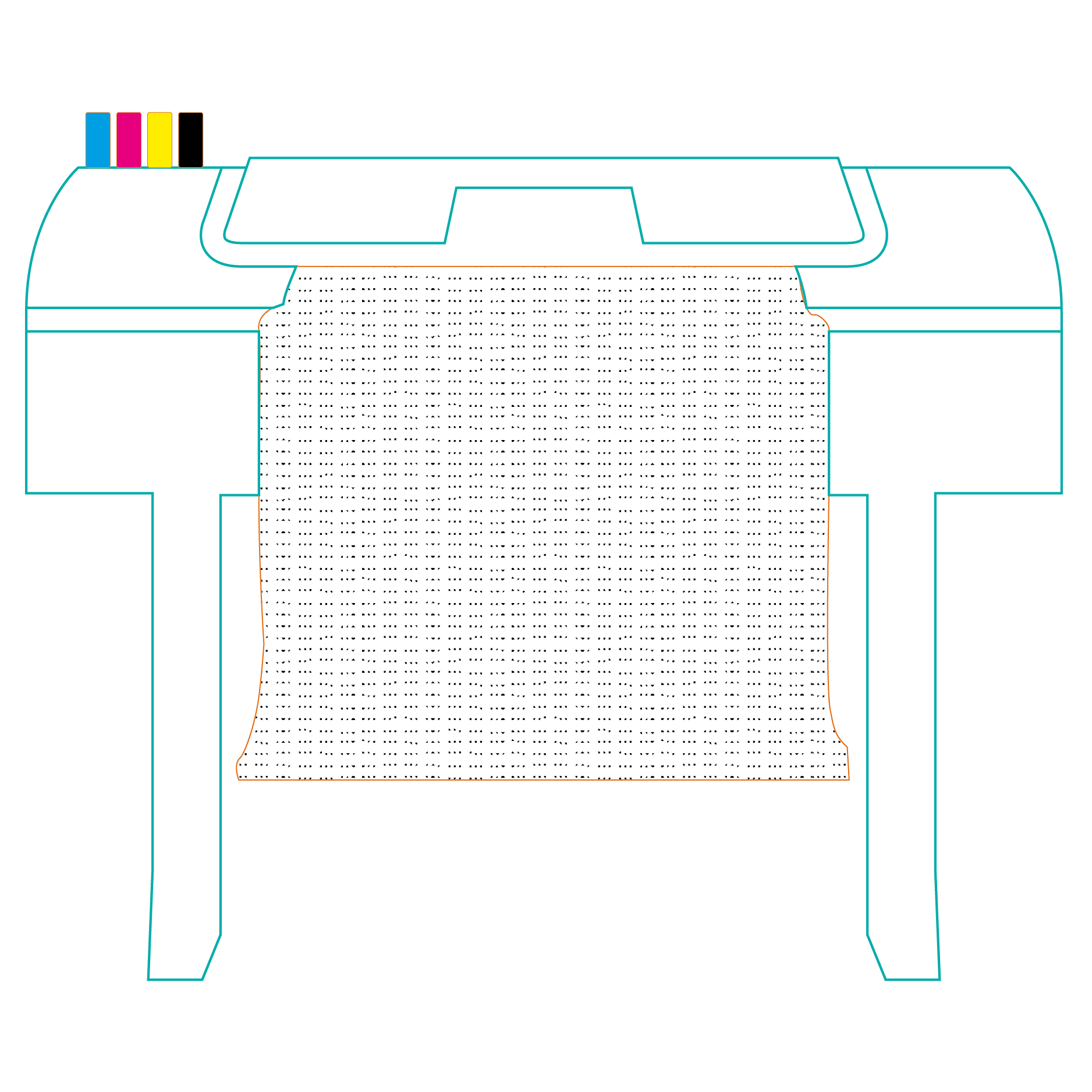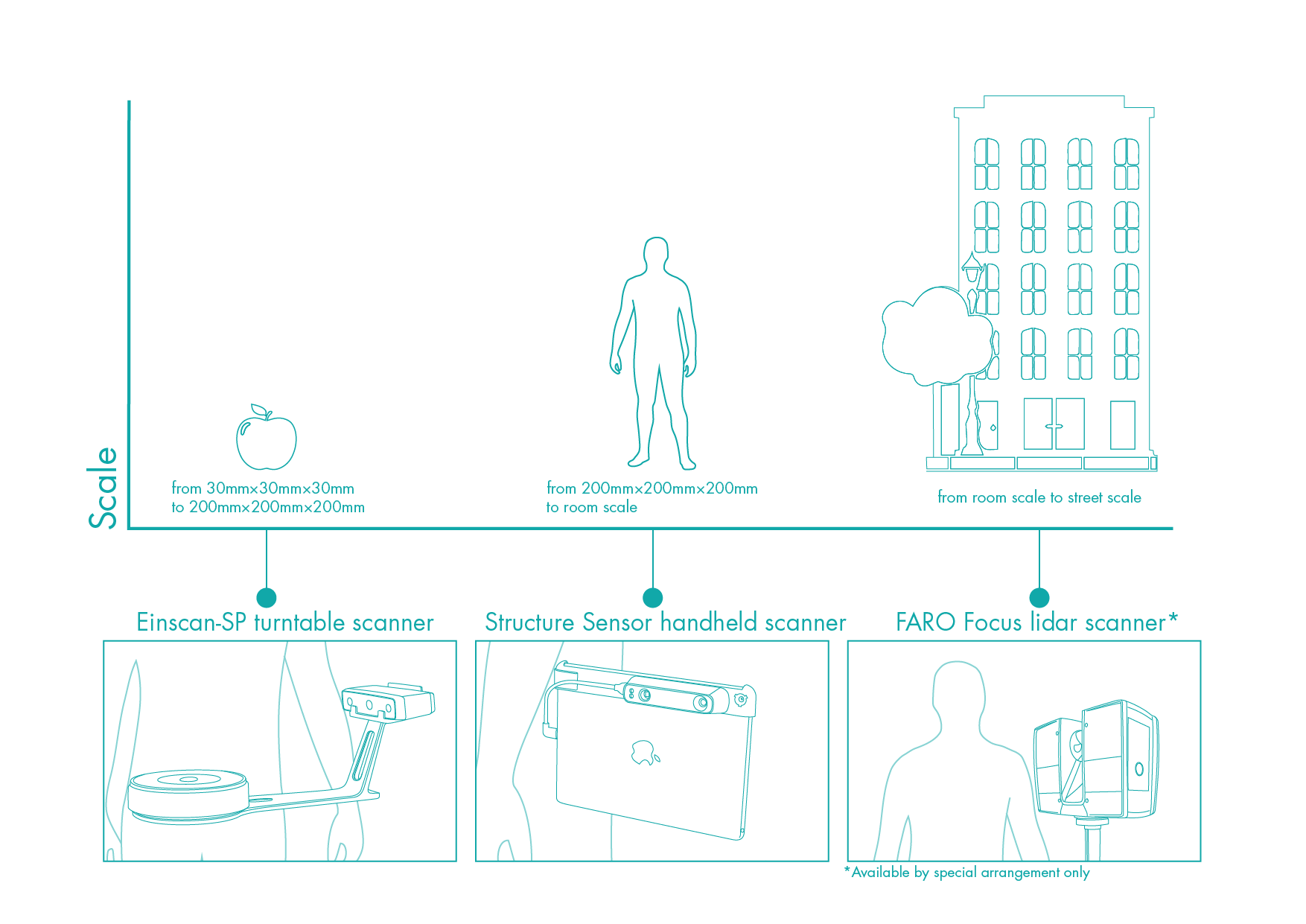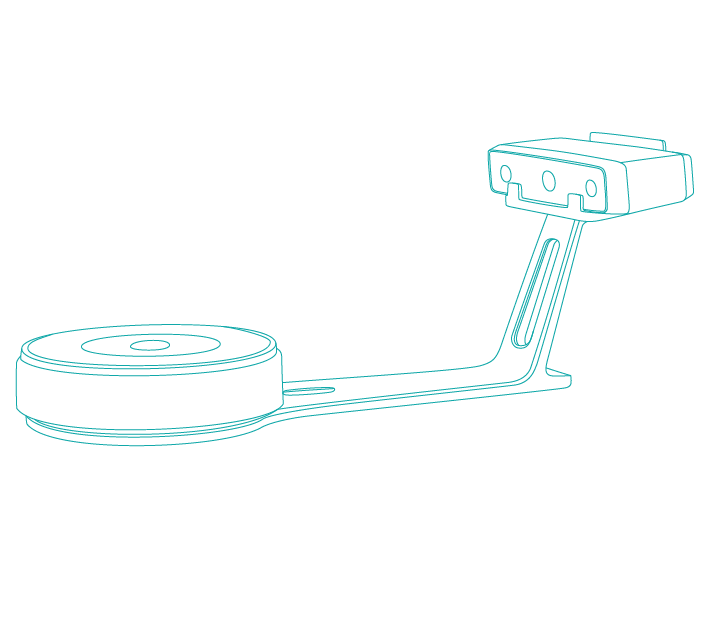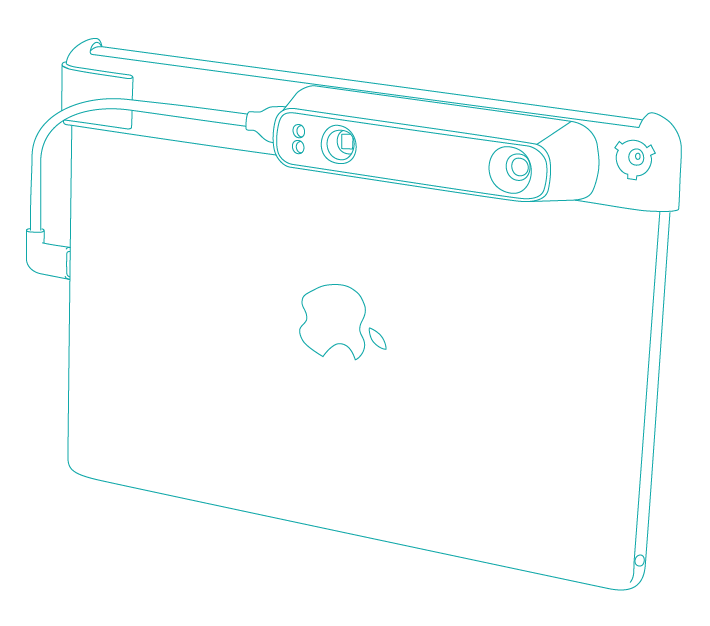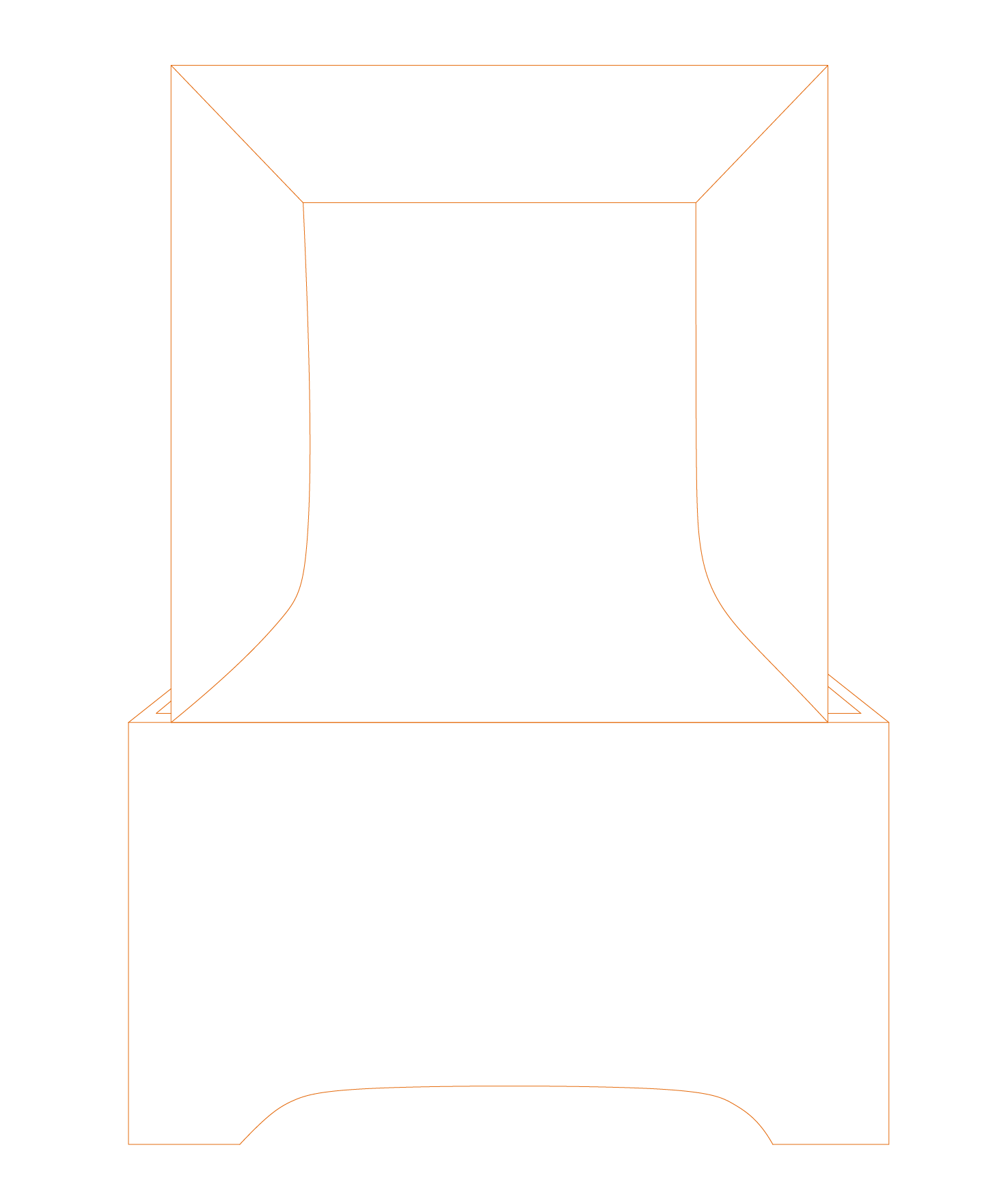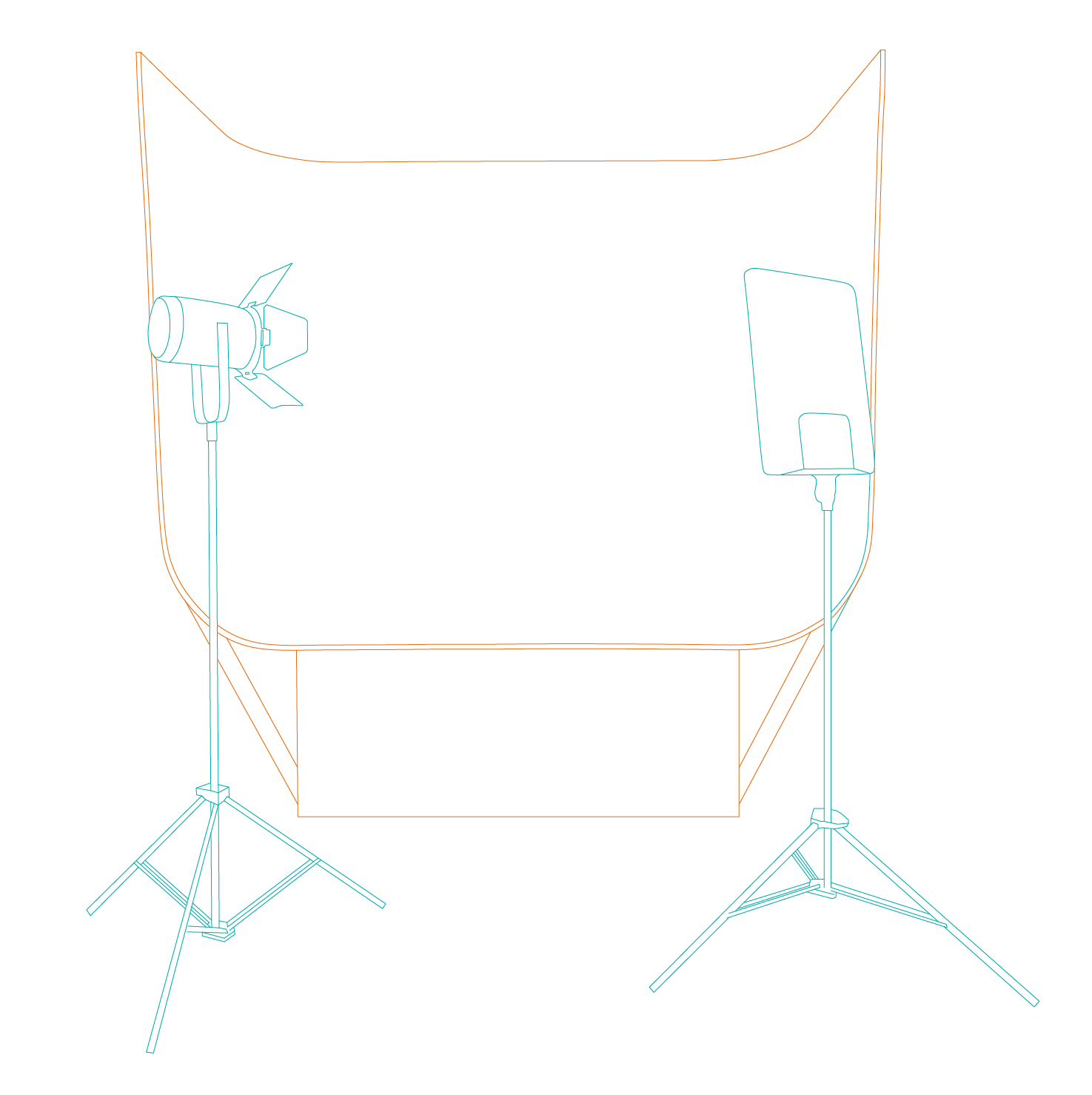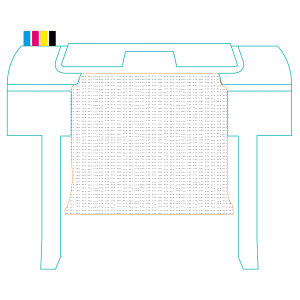Digital capture through photography, video, 2D and 3D scanning is available in the Light Lab. To make the most of reduced capacity in the room, and to ensure machines are available for you when you need them, all these tools and spaces are now also bookable below.
Please log in to book your equipment
1. Choose the scanner
Choose the appropriate scanner for the size of your model. See the diagram below in EQUIPMENT.
2. Read the Quick Start Guide
It is useful to understand the limitations of the scanners before you start. You may need to make modifications to your object, for example painting any transparent part.
3. Get a Storage Device
You will need a USB memory stick or hard drive to copy your scan onto once completed.
4. Scan
Allow yourself enough time to achieve a quality scan. Keep in mind that you may need a couple of attempts to dial in your technique. Scans take approximately 1-5 minutes to complete, and 5-10 minutes to process (higher quality settings will take longer).
5. Process
Process your scan in Rhino...
QUICK START GUIDE
QUICK START GUIDE
Please log in to book your equipment
Please log in to book your equipment
ADVANTAGES
Precise high resolution scanner. Ideal for fragile originals, book scanning, textiles and artwork.
DISADVANTAGES
To scan larger than A2 the work has to be 'stitched' together in photoshop.
Please log in to book this equipment.
ADVANTAGES
Great for scanning longer pieces of original work.
DISADVANTAGES
Can't scan relief textured work
ADVANTAGES
Great scanner for small objects that fit on the turntable.
DISADVANTAGES
...
Please log in to book this equipment.
ADVANTAGES
Great for scanning larger objects, humans, even a room.
DISADVANTAGES
...
Please log in to book this equipment.
ADVANTAGES
Great for photographing small objects. The defused box on three side showers the object in soft unformed lighting.
DISADVANTAGES
Limited in size.
Please log in to book this equipment.
ADVANTAGES
Great for larger models. More flexible lighting than the smaller cyclorama.
DISADVANTAGES
More skill required setting up the lighting, the base of the cyclorama is often dirty due to users standing in it (this is forbidden).
Please log in to book this equipment.