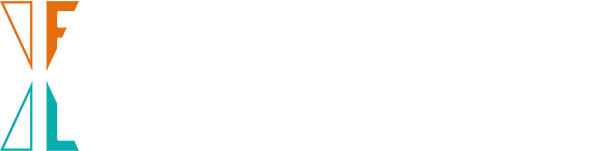LEVEL
ESSENTIAL
DURATION
1h 50min
PARTS
3
VIDEOS
30
MANDATORY FOR
BA ARCHITECTURE, BAIA, BSc AED, BADC, BSc AT
Whether you’re looking to pursue a career in design or photography or just want to enhance the images you take of your family and friends, learning how to use Photoshop is one of the best investments you can make in your work. In this course, Julieanne Kost helps you get up to speed with Photoshop 2021, filtering out the noise and complexity to help you quickly achieve the results you want. Julieanne walks through the fundamentals of digital imaging—from working with multiple images to customizing the Photoshop interface. She explains how to choose the right tools to crop, tone, and retouch photos, while always maintaining the highest-quality output. She also demonstrates the most efficient ways to perform common tasks, including working with layers, selections, and masking. Along the way, she shares the secrets of nondestructive editing using Smart Objects, and helps you master features such as adjustment layers, blend modes, filters, type, layer styles, and much more.
NOTES
Type here...
COLOUR BASICS + BRUSHES
03:45
How to choose a brush is explained here.
COLOUR BASICS + BRUSHES
00:30
Different brushes
TRANSCRIPT
Selecting transcript lines in this section will navigate to timestamp in the video
- [Instructor] Layer masks are a key feature of Photoshop that allow us to non-destructively hide and show selected portions of our image. We can see that this document has six different images, each on its own layer. So we have a birds layer, we have the skyline of Chicago, we have some clouds, an iceberg, some smoke, and a porthole. The first thing that I want to do is I want to mask the iceberg so that it only appears within the porthole. And to do this, I'm going to first create a selection. I think the easiest way to do this would be to go to the View menu and then show our Rulers. Then from the ruler area, we can drag out guides. So I'm going to drag out the first guide at the top of the porthole, and then I'll use the ruler on the left side to drag out the guide to the left side of it. I want to drag these guides to this inner area here so that when I select the Marquee Tool, I can start at the crosspoint of those two guides. And as I drag into the image area, it's going to create a selection that's going to match that circle. Excellent. Now, it's okay if it's not completely perfect. And if you need to redraw it, you can just click in the image area and then drag it out again. All right, now in order to add the mask to the iceberg layer, I will target that layer and also make it visible in the Layers panel. And then from the Layers menu, I can choose to either add a mask that reveals all, hides all, reveals selection, or hides the selection or even from transparency. Well, since we've already made the selection, let's go ahead and select that. So now we can see in the Layers panel that Photoshop has added a layer mask. Where the mask is black, Photoshop is hiding the contents of that layer, and where the mask is white, we can see the contents of that layer in the image area. If we want to view the mask, we can hold down the Option key on the Mac or the Alt key on Windows and click in the mask. To see the image again, we can click on the eye icon. Now, if we wanted to soften the edges non-destructively, we can use the Properties panel and add a feather.
More +
VIDEO TUTORIALS
1. PHOTOSHOP BASICS
ESSENTIAL | INTERFACE | 5 min 35 sec
This video will teach you the basics about Photoshop in less than 10 minutes! You will lean how to open and save files, how to import/export and a some basic information about the interface.

2. COLOUR BASICS AND BRUSHES
ESSENTIAL | COLOUR | 10 min 20 sec
Now that you know the Photoshop basics you can learn more in depth about colour and how to add or select colour. You will learn a bit more about brushes and how to customise them.

3. WORKING WITH LAYER MASKS
ESSENTIAL | MASKS
Learning how to use masks will allow you to do non-destructive editing. It can come in very handy for quick edits or when you're working on something that might change later on.

4. BLEND MODES
ESSENTIAL | BLENDING
This video will teach you how to use blend modes to control how layers interact with one another.

5. SMART OBJECTS
ESSENTIAL | SMART OBJECTS
Smart objects offer a nondestructive and flexible way to work with layers in Photoshop, especially when you're resizing or transforming, or warping layers.

6. USING CURVES
ESSENTIAL | CURVES
One of the most powerful adjustment layers in Photoshop is the curves adjustment layer.

+ Installing custom Photoshop brushes
ESSENTIAL | BRUSHES
Don't feel tied to using just the brushes that come pre-installed in Photoshop. Try installing one of the thousands of brushes the internet has to offer by going into your bushes, clicking the Gear icon, and choosing Import Brushes.
+ How to create a rain texture
ESSENTIAL | TEXTURE
Falling raindrops are a great way to add some drama to your photography, but sometimes nature doesn't agree with your plans. Make it rain yourself by creating a new layer filled with black, adding some Noise, then a slanted Motion Blur, and finally set the layer to Screen! Add some contrast, and you have instant rain.
+ How to use Blend if.
ESSENTIAL | TEXTURE
Use Blend If to blend anything onto everything by double-clicking the layer you'd like to blend, going down to Blend If, and while holding Shift, playing with the sliders! The topmost layer will start blending into the layers below.
ADOBE PHOTOSHOP YOUTUBE CHANNEL
In Adobe's Photoshop Youtube channel you can find an extensive range of videos for all levels and abilities.
PHLEARN helps the viewers to learn Photoshop in the easiest way. This channel has around 1.89M Subscribers. They are dedicated to finding out the simple and easy method of teaching Photoshop. They will give real-life examples and show you the best way to learn. In this way, you can improve your skills and make your photos look best. Subscribe and follow their Channel.