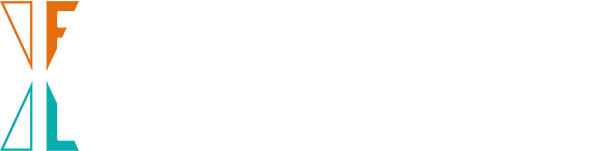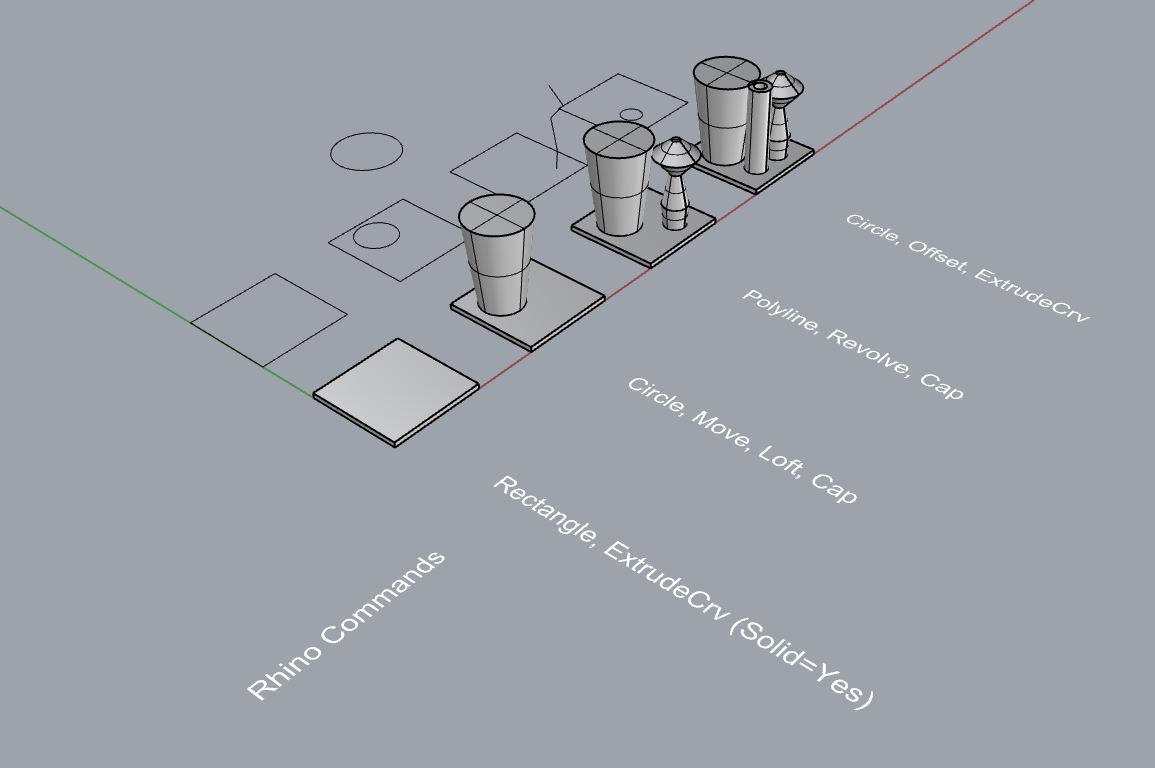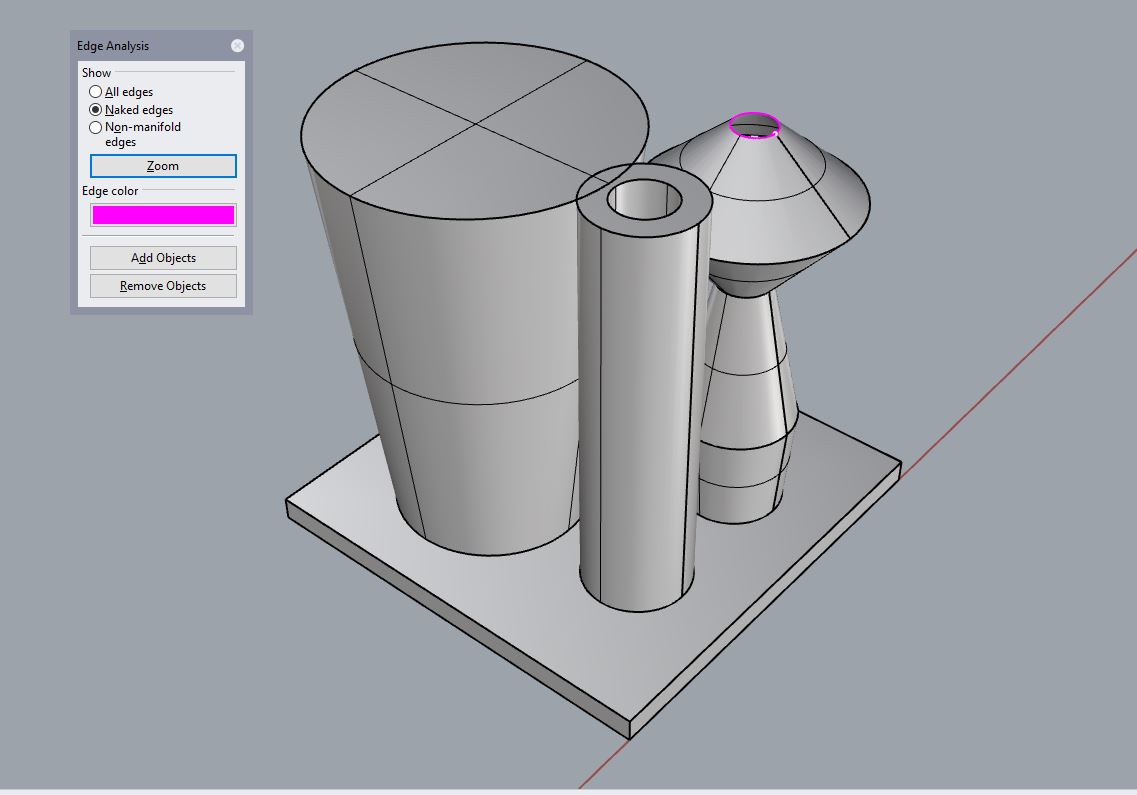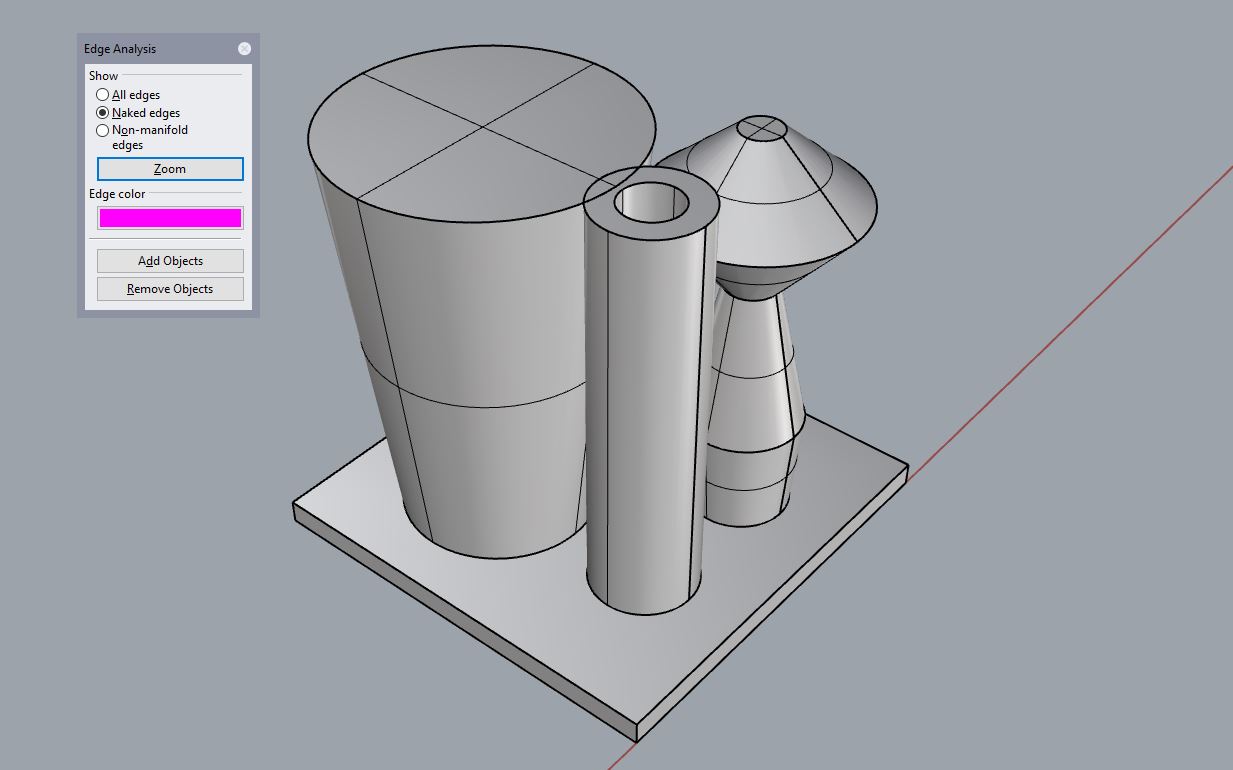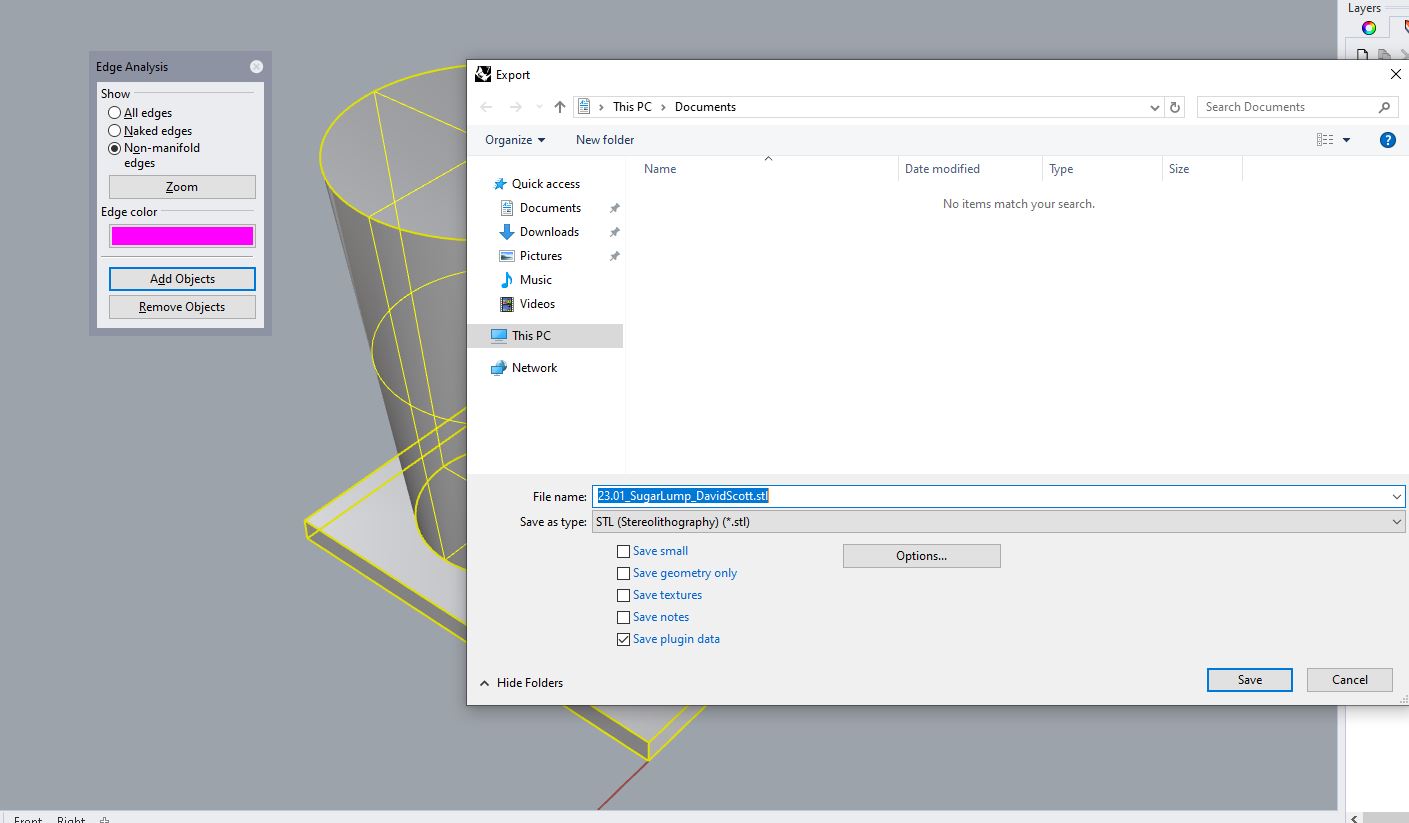NAMES
3D PRINT ESSENTIALS
LOCATION
CAM LAB / PRINT FARM
DATE
ONGOING
DURATION ONLINE
20 min
DURATION PRACTICAL
10 min
MANDATORY REQUIREMENTS
RHINO BASICS
SOFTWARE REQUIREMENTS
RHINOCEROS 7
LEARNING OUTCOMES
HOW TO PREPARE A FILE FOR 3D PRINTING
CHALLENGE
SUGAR LUMP CHALLENGE